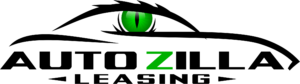Turning off Apple CarPlay only takes a minute if you know where to look.
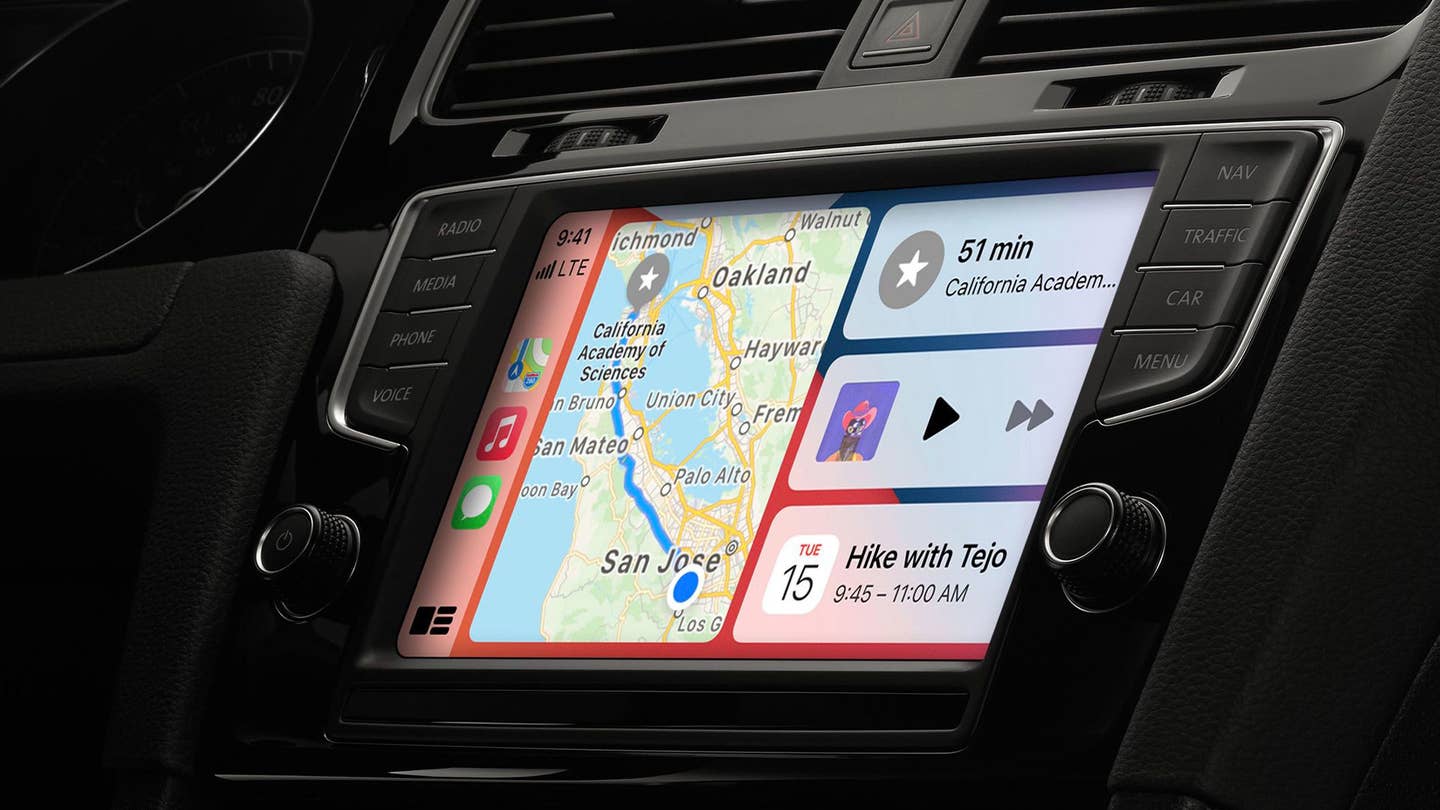
We may earn revenue from the products available on this page and participate in affiliate programs. Learn more ›
Apple CarPlay has become a must-have feature for many drivers today. It allows for an iPhone to take advantage of a car’s display, with the benefit that it’s often far more up-to-date and usable than factory infotainment solutions. Smartphone mirroring has become very popular in recent years, but sometimes, you just need to know how to turn it off.
Switching off and disabling Apple CarPlay is no big hassle, and stops your phone from sharing its screen with the car. This is an easy job that should only take you about 5 minutes. Done right, it will allow you to charge your phone without activating CarPlay when plugging in via a car’s USB port.
You won’t need any special equipment, software, or tools for this job, either. It simply involves diving into the menus of your iPhone to configure the feature as you desire.
CarPlay has become popular as a way to make infotainment systems more useful and up-to-date. Getty Images
How To Turn Off Apple CarPlay, Step by Step
The first thing worth noting is that it’s easier to do this job when the car is stopped. It’s not a good idea to fiddle with your iPhone when you’re driving, after all. It’s best to start with your car parked in an area where you can use your phone safely.
Step 1: Unlock Your iPhone
This sounds straightforward, but to change your iPhone’s settings, you need to unlock it first. Use your PIN code, FaceID, or Touch ID to unlock your iPhone so that you can adjust the settings accordingly.
Step 2: Make Sure You Are Connected to CarPlay
If your car uses a wired connection for CarPlay, and you wish to disable it even when plugged in, you must be plugged in at the time to switch it off. Alternatively, if you use wireless CarPlay, you need to be in the car and connected to switch it off.
Step 3: Enter the Settings Menu
Scroll through your iPhone’s icons until you find the Settings app. Then go into General, and click on CarPlay. You should see a list of vehicles that your iPhone has connected to via CarPlay.
Step 4: Remove the vehicle from the CarPlay settings menu
Click on the vehicle you wish to switch off CarPlay for. When the menu opens, simply click Forget This Car to disable the feature.
Step 5: Alternative Methods (Optional)
Alternatively, CarPlay can be disabled by entering the Settings app, and scrolling down to click on “Screen Time.” After clicking through “Content & Privacy Restrictions” and then “Allowed Apps,” it’s possible to toggle the CarPlay switch to disable the feature. This will disable CarPlay for all vehicles.
Got a question? Got a pro tip? Send us a note: guidesandgear@thedrive.com